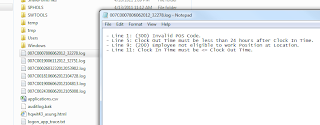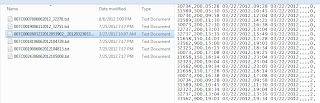From various websites with my try-catch-fail method :P
Thank you all who posted valuable information on the web
· Format numbers with leading zeros
=format(Fields!name.Value,"00000000")
=strdup(10-InStr(Fields!CHECK_AMT.Value, "."), "*") & Fields!name.Value & "*" è “****1111.11*”
· to int to string
=cstr(Fields!name1.Value & format(Fields!name2.Value,"00000000"))
· next line/new line
vbCrLf
· Grouping
To use 2 or more inner groups
1. Use ‘add group’ to add parent group
2. Delete the column(delete the column only)
3. Do it one more time
4. Insert a row outside group X 2 times
5. Do it all over again
6. If you can remove “[=” it would be easier so look for it
· Page break by grouping (group properties)
=Fix((RowNumber("tablename")-1) / rownumbers)
· To keep header and footer on the same page this should be used in a list
????? where did it go?
Display multi-valued parameter
=join(Parameters!processLevel.Value,",")
· Two datasets from different servers
If two tables have 1:1 relationship
=Lookup(p.key from dataset1, p.key from dataset2, column that I need, “dataset name”)
If two tables have 1:many relationship
=join(LookupsetLookup(p.key from dataset1, p.key from dataset2, column that I need, “dataset name”))
If more than one condition is needed in order to filter out or show/hide
=>break it down to one condition at a time(it is sequential)
· To Keep headers on each page
<TablixRowHierarchy>
<TablixMembers>
<TablixMember>
<RepeatOnNewPage>true</RepeatOnNewPage> ADD this Line!!
<KeepTogether>true</KeepTogether>
OR
Change row/column groups to advanced mode
open the first static property and change FixedData, KeepTogether, KeepWithGroup, RepeatOnNewPage to True as you need
· Suppressing Null or Zero Values at Run Time
=IIF(Field!B.Value=0, 0, Field!A.Value / IIF(Field!B.Value =0, 1, Field!B.Value))
*** to avoid Attempted to divide by zero Error, use =iif(A=0, 0, B / iif(A=0, 1, A))
· Multiple value parameters
Dataset Properties => Parameters => add a parameter that has multiple values
Parameter Value => =split(join(Parameters!Name.Value,","),",")
And within the where clause, add columnName in (@Name)
· First day of week(Monday)
=DateAdd("d", -(WeekDay(Today(),2))+1, Today())
So It can be changed any day
DateAdd("d", -(WeekDay(Parameters!Parameter1.Value,2))+1, Parameters!Parameter1.Value)
--next monday:
=DateAdd("d", 7-(WeekDay(Today(),2))+1, Today())
--First day of month:
=DateAdd("d",1-DatePart("d",Today()),Today())
--First day of next month:
=dateadd("m",1,DateAdd("d",1-DatePart("d",Today()),Today()))
--First day of year:
=DateSerial(YEAR(Today()),1,1)
--First day of next year:
=DateSerial(YEAR(Today())+1,1,1)
================More===================
Set First Day of previous week (Monday)
=DateAdd(DateInterval.Day, -6,DateAdd(DateInterval.Day, 1-Weekday(today),Today))
Set First Day of Current Week (Monday)
=DateAdd("d", 1 - DatePart(DateInterval.WeekDay, Today(),FirstDayOfWeek.Monday), Today())
Set Last Day of previous week (Sunday)
=DateAdd(DateInterval.Day, -0,DateAdd(DateInterval.Day, 1-Weekday(today),Today))
Set First Date of last month
=DateAdd("m", -1, DateSerial(Year(Now()), Month(Now()), 1))
*format decimals with expression
=Format(Fields!Price.Value, "C")
*to remove time from getdate()
convert(varchar(8),dateadd(dd,-1,GETDATE()),112)
*Page number by groups
*need to find a way to do it on BI
Open up with reporting builder and change the value in Group properties => Group => PageBreak
BreakLocation to Between and ResetPageNumber to True